I'm not sure what all the fuss is about not having any software to sync music for the Android.
ADDED: MOUNT ANDROID PHONE FIRST
Many first time users don't seem to know how to make the Android Visible to the PC. Pull down your notifications window on the Android, you should see an entry at the top "USB Connected", touch that then touch "MOUNT" and your PC should be able to see your phone. An auto-play window should pop up on the PC and ask you what to do with this device.
I went into Windows Media Player like I would for any other music player, like my Zen.
Clicked "sync->refresh devices" and it popped up with the "Android Phone" which I added to the devices list.
Then I simply synch'd up my usual play list and it was on the Android in just a couple of minutes, no fuss, no muss, worked first time every time.
Sometimes I think people try to over think shit when the solution has been where it was supposed to be all along.
Sunday, October 11, 2009
HTC Hero Android Phone Music Sync
Posted by
IncrediBILL
at
10/11/2009 08:29:00 PM
![]()
Labels: Android Phone
Subscribe to:
Post Comments (Atom)
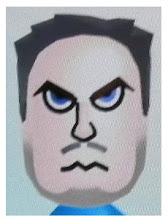

4 comments:
THAT DDIDNT WORK FOR ME... WHEN I REFRESH THE PHONE DOESNT SHOW UP
Was your phone mounted first?
You must be plugged in to the USB and mount the SD card as a drive first.
I will qualify that I did this on Vista and it worked from 2 computers, didn't try it on XP.
Found this post on google and you made my day. Your instructions worked, and combined with a tool for exporting playlists from iTunes, the hero is usable.
-Mary
how do you 'mount the SD card as a drive'???
Post a Comment